What Does The Following Command Do In Ubuntu:apt-get Install Namepackage
Breaking News Today
Jun 06, 2025 · 5 min read
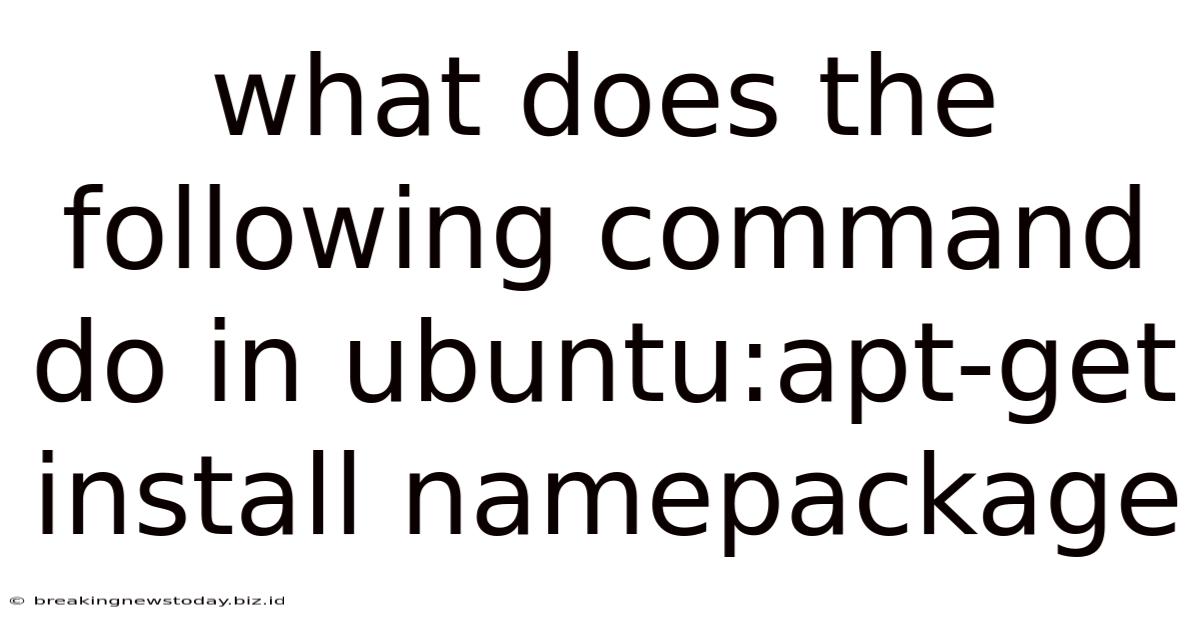
Table of Contents
Decoding the Ubuntu Command: apt-get install namepackage – A Deep Dive
The seemingly simple command apt-get install namepackage is the cornerstone of package management in Ubuntu and other Debian-based Linux distributions. Understanding its intricacies is crucial for any user aiming for efficient system administration and software deployment. This comprehensive guide dissects the command, explaining its functionality, underlying mechanisms, and best practices.
Understanding the APT Package Manager
Before diving into the command itself, let's establish the context. apt-get is a command-line utility that interacts with the Advanced Package Tool (APT), Ubuntu's powerful package management system. APT manages the installation, upgrade, removal, and querying of software packages. It excels at:
- Dependency Resolution: APT intelligently handles dependencies. When you install a package, it automatically installs all necessary prerequisite packages, preventing common installation errors.
- Repository Management: APT interacts with software repositories (online databases of packages). It downloads and verifies packages from these repositories, ensuring integrity and security.
- Conflict Resolution: APT manages potential conflicts between packages, alerting you to incompatibility issues and preventing instability.
- Efficient Updates: APT simplifies updating your system to the latest software versions.
Dissecting apt-get install namepackage
The command apt-get install namepackage consists of three key elements:
apt-get: This is the command-line utility that interacts with the APT package management system.install: This is the subcommand specifying the action to be performed – installing a software package.namepackage: This is a placeholder representing the name of the specific software package you wish to install. Replace this with the actual name of the package (e.g.,firefox,vim,python3).
The Installation Process: A Step-by-Step Look
When you execute apt-get install namepackage, the following steps occur:
-
Repository Check: APT first checks the configured software repositories (typically
/etc/apt/sources.list) to locate the specified package. This involves querying the repository's metadata, which contains information about available packages, their versions, and dependencies. -
Dependency Analysis: APT analyzes the dependencies of
namepackage. It identifies all other packages required fornamepackageto function correctly. This analysis ensures a complete and functional installation. If any dependencies are missing, APT automatically adds them to the installation queue. -
Download: APT downloads the necessary packages from the designated repositories. This process verifies the integrity of downloaded packages using cryptographic checksums to ensure they haven't been tampered with.
-
Installation: APT unpacks and installs the downloaded packages in the appropriate locations within the file system. It handles the configuration of files and symbolic links required for the package to function.
-
Dependency Management (Post-installation): APT performs post-installation checks, ensuring the installed packages and their dependencies are correctly configured and integrated into the system.
-
Database Update: Finally, APT updates its local package database, reflecting the newly installed packages and their versions.
Understanding the Output
The output of apt-get install namepackage provides informative feedback on the installation progress. You will typically see messages indicating:
- Reading package lists: APT is querying the repositories.
- Building dependency tree: APT is analyzing package dependencies.
- Reading state information: APT is reading the current system state to determine what packages are already installed.
- The following additional packages will be installed: This lists any dependencies that need to be installed.
- Suggested packages: These are optional packages that might enhance the functionality of
namepackage. - Downloading packages…: APT indicates which packages it is downloading from the repositories.
- Selecting previously unselected package…: APT indicates which packages are being installed.
- Unpacking…: APT unpacks the downloaded packages.
- Setting up…: APT configures and sets up the installed packages.
- Successfully installed…: Confirmation that the installation was successful.
Beyond the Basics: Advanced Usage and Options
apt-get install offers several options for fine-grained control over the installation process:
-
-y(or--yes): This option automatically answers "yes" to any prompts, useful for unattended installations or scripts. Caution: Use with care, as it bypasses confirmation steps. -
-f(or--fix-broken): This option attempts to correct a broken package installation. This is helpful if you've manually modified files or encountered installation issues. -
-s(or--simulate): This option performs a dry run, showing what would happen without actually installing anything. This is helpful for planning installations or checking dependencies. -
--reinstall: Reinstalls a package, useful if configuration files are corrupted. -
Specifying Version: You can install a specific version of a package by adding
=version(e.g.apt-get install firefox=102.0). -
Installing Multiple Packages: You can install multiple packages at once by separating their names with spaces (e.g.,
apt-get install vim curl git).
Security Considerations and Best Practices
-
Update Your Sources List: Ensure your
/etc/apt/sources.listfile contains the correct repositories. Outdated repositories can lead to security vulnerabilities or installation failures. -
Use
sudo: Always precedeapt-getwithsudoto ensure you have the necessary administrator privileges for installing packages. -
Regular Updates: Regularly update your system using
sudo apt update && sudo apt upgradeto receive security patches and bug fixes. -
Verify Package Sources: Before installing packages from unfamiliar sources, verify their authenticity and reputation.
-
Check Package Integrity: APT uses checksums to verify downloaded packages' integrity. Trust this mechanism.
Troubleshooting Common Issues
-
E: Could not get lock /var/lib/dpkg/lock-frontend: This indicates another process is using the package manager. Wait for the process to finish or usesudo apt-get install -fto fix broken packages. -
E: Unable to locate package namepackage: This means the package isn't available in your configured repositories. Check your sources list or ensure you've typed the package name correctly. -
Dependency Conflicts: APT will usually report dependency conflicts. Resolving these might require careful investigation or using the
-fflag cautiously. -
Network Issues: Installation failures can be due to network problems. Check your internet connection.
-
Disk Space: Ensure you have sufficient disk space before installing large packages.
Conclusion: Mastering Package Management in Ubuntu
The apt-get install namepackage command is a fundamental tool for managing software in Ubuntu. Understanding its operation, options, and potential pitfalls is critical for any Linux user. By adhering to best practices and troubleshooting effectively, you can confidently leverage APT for seamless and secure software installation and maintenance, ensuring your Ubuntu system remains up-to-date, stable, and secure. Remember to regularly update your system, be mindful of dependencies, and always double-check before using the -y or -f flags. This command, while seemingly simple, unlocks a powerful world of software management within the Ubuntu ecosystem.
Latest Posts
Latest Posts
-
Which Number Can Logically Follow The Sequence
Jun 07, 2025
-
Find The Sum 6y Sqrt A
Jun 07, 2025
-
Company Z Has A Cross Purchase
Jun 07, 2025
-
Which Sentence Uses Precise Domain Specific Wording
Jun 07, 2025
-
Insufficient Intake Of Which Element May Cause The Thyromegaly
Jun 07, 2025
Related Post
Thank you for visiting our website which covers about What Does The Following Command Do In Ubuntu:apt-get Install Namepackage . We hope the information provided has been useful to you. Feel free to contact us if you have any questions or need further assistance. See you next time and don't miss to bookmark.