What Type Of File Can Most Software Applications Read
Breaking News Today
May 09, 2025 · 6 min read
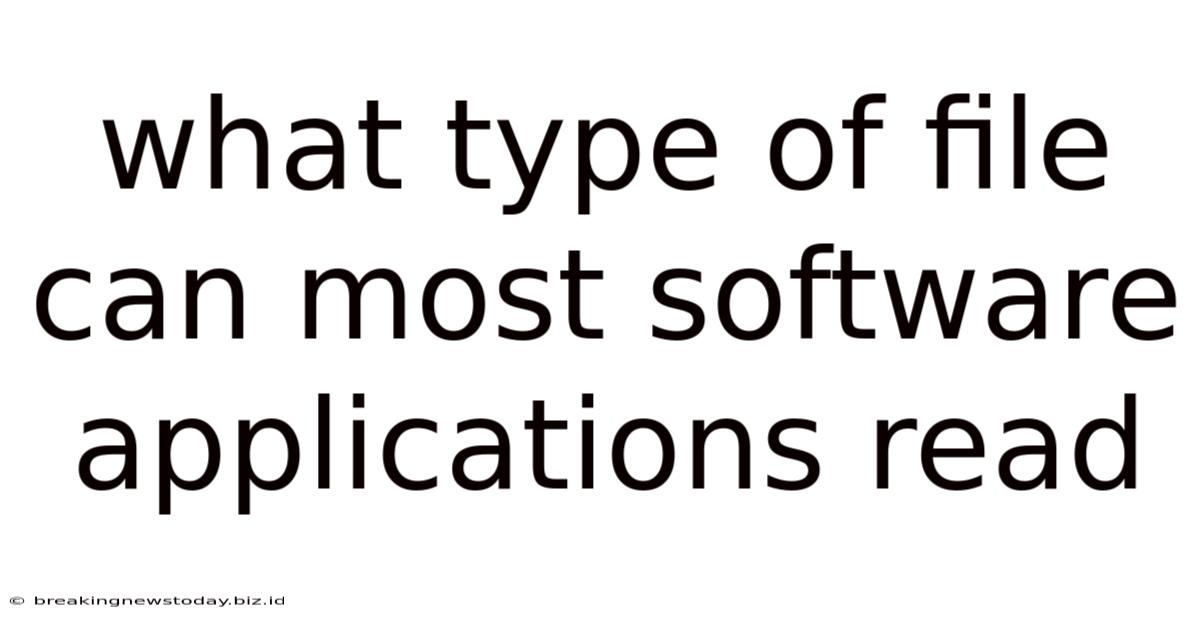
Table of Contents
What Type of File Can Most Software Applications Read? A Comprehensive Guide
The digital world thrives on files. From documents and spreadsheets to images and videos, files are the building blocks of our digital lives. But not all files are created equal. Different software applications are designed to work with specific file types, leading to the common frustration of encountering a file you can't open. This comprehensive guide explores the file types most software applications can read, the underlying formats, and how to handle those pesky files your software doesn't seem to recognize.
Understanding File Extensions and Formats
Before diving into specific file types, let's clarify the fundamentals. A file extension is the suffix at the end of a filename (e.g., .docx, .pdf, .jpg). It indicates the file's format – the way the data is structured and encoded within the file. This format dictates which applications can open and interpret the file correctly. Knowing the extension provides the first clue about a file's contents and compatibility.
Common File Types and Their Associated Software
Most software applications share a degree of compatibility with several core file types. This compatibility is often built-in, requiring no additional plugins or software. Let's examine some of the most prevalent:
1. Text Files (.txt, .rtf, .doc, .docx, .odt)
These files store textual information, forming the backbone of written communication and data storage.
.txt(Plain Text): The simplest format, containing only plain text without formatting. Nearly all text editors and word processors can read this..rtf(Rich Text Format): Allows basic formatting like bold, italics, and font size. Widely compatible across various applications..doc(Microsoft Word 97-2003): An older Microsoft Word format, still supported by many applications, but newer versions offer improved features and compatibility..docx(Microsoft Word Open XML): The current standard for Microsoft Word, providing better compatibility and features compared to its predecessor..odt(OpenDocument Text): An open-standard format supported by LibreOffice, OpenOffice, and many other word processors. Offers strong interoperability.
Software Compatibility: Almost all word processors, text editors, and many web browsers can read these formats with varying degrees of formatting preservation.
2. Spreadsheet Files (.xls, .xlsx, .csv, .ods)
Used for organizing data in rows and columns, spreadsheets are essential for various tasks, from budgeting to data analysis.
.xls(Microsoft Excel 97-2003): Older Microsoft Excel format, requiring compatibility checks for seamless opening..xlsx(Microsoft Excel Open XML): The current standard for Microsoft Excel, offering improved compatibility and features..csv(Comma Separated Values): A simple text-based format where values are separated by commas. Highly compatible across various spreadsheet programs and databases. Excellent for data import/export..ods(OpenDocument Spreadsheet): An open-standard format supported by LibreOffice, OpenOffice, and several other spreadsheet software.
Software Compatibility: Microsoft Excel, LibreOffice Calc, Google Sheets, and many other spreadsheet software packages readily support these formats.
3. Image Files (.jpg, .jpeg, .png, .gif, .bmp, .tiff)
Images are ubiquitous in the digital world, used for communication, illustration, and artistic expression.
.jpgor.jpeg(JPEG): A lossy compression format, meaning some data is lost during compression, resulting in smaller file sizes. Widely supported. Ideal for photos..png(Portable Network Graphics): A lossless compression format, preserving all image data. Supports transparency. Ideal for graphics with sharp lines and text..gif(Graphics Interchange Format): Supports animation and transparency. Limited color palette..bmp(Bitmap): An uncompressed format resulting in large file sizes. Provides high image quality but lacks efficiency..tiff(Tagged Image File Format): Lossless compression format offering high image quality and various options for compression.
Software Compatibility: Most image viewers, photo editors, and web browsers support these formats.
4. PDF Files (.pdf)
Portable Document Format (PDF) files are designed for document portability and consistency across different operating systems and software. They maintain formatting and layout reliably. PDFs are universally supported.
Software Compatibility: Adobe Acrobat Reader (and other PDF readers), web browsers, and many other applications offer PDF viewing and editing capabilities.
5. Presentation Files (.ppt, .pptx, .odp)
Used to create visually appealing presentations with text, images, and other multimedia elements.
.ppt(Microsoft PowerPoint 97-2003): Older Microsoft PowerPoint format..pptx(Microsoft PowerPoint Open XML): The current standard for Microsoft PowerPoint, offering improved features and compatibility..odp(OpenDocument Presentation): An open-standard format supported by LibreOffice Impress and other presentation software.
Software Compatibility: Microsoft PowerPoint, LibreOffice Impress, Google Slides, and other presentation software applications readily handle these formats.
6. Video Files (.mp4, .avi, .mov, .wmv)
Video files store moving images and sound. Different codecs (compression/decompression algorithms) determine the quality and size of the video files.
.mp4(MPEG-4 Part 14): A widely used and highly compatible format for video and audio..avi(Audio Video Interleave): An older format with varying codec support. Compatibility can be inconsistent..mov(QuickTime Movie): Developed by Apple, generally compatible but may require specific codecs for playback..wmv(Windows Media Video): Primarily used in Windows environments.
Software Compatibility: Most video players (VLC, Windows Media Player, QuickTime) and video editing software support a wide range of video formats, often requiring specific codecs for less common formats.
7. Audio Files (.mp3, .wav, .ogg, .aac)
Audio files store sound recordings. Like videos, different codecs impact file size and quality.
.mp3(MPEG Audio Layer III): A highly compressed and widely compatible format for audio..wav(Waveform Audio File Format): An uncompressed format providing high audio quality but resulting in large file sizes..ogg(Ogg Vorbis): An open-source, royalty-free format for audio compression..aac(Advanced Audio Coding): Often used in digital audio broadcasting and streaming.
Software Compatibility: Most media players and audio editing software support these audio formats.
Handling Incompatibilities
Despite the widespread compatibility of these common file types, you might encounter files your software can't open. Here's how to address such situations:
- Check the File Extension: Ensure the file extension is correct. A simple typo can prevent the file from opening.
- Update Your Software: Older software versions may lack support for newer file formats. Updating to the latest version often resolves this issue.
- Use a Different Application: Many file types are compatible with multiple applications. If one application fails, try another.
- Use a File Converter: Numerous online and offline file converters can change the format of a file, enabling compatibility with your software. Be cautious about using untrusted online converters.
- Install Necessary Codecs: For audio and video files, codecs are crucial for playback. Installing the required codecs often fixes playback issues.
- Consult Online Resources: If you're still facing problems, search online for solutions related to your specific file type and software.
Conclusion: Navigating the File Format Landscape
The world of file formats can seem complex, but understanding the basics of file extensions and their associated software is key to smooth digital workflow. While common file types like .txt, .docx, .xlsx, .pdf, .jpg, .mp4, and others boast broad compatibility, staying updated with your software and utilizing available tools (like converters) can help you overcome any incompatibility challenges you might encounter. Remember that open-standard formats generally offer better interoperability than proprietary formats, making them a prudent choice where possible. By following the strategies outlined above, you can effectively manage various file types and ensure seamless interaction with your software applications.
Latest Posts
Latest Posts
-
Which Of The Following Is Not A Symptom Of Ptsd
May 09, 2025
-
Which Of The Following Does Not Influence Perception
May 09, 2025
-
Select The Account Classification That Matches With The Description
May 09, 2025
-
Unit 8 Test Study Guide Quadratic Equations
May 09, 2025
-
After 4 Minutes Of Rescue Breathing No Pulse
May 09, 2025
Related Post
Thank you for visiting our website which covers about What Type Of File Can Most Software Applications Read . We hope the information provided has been useful to you. Feel free to contact us if you have any questions or need further assistance. See you next time and don't miss to bookmark.