Show Results From The Following Scenarios In The Worksheet
Breaking News Today
Jun 05, 2025 · 5 min read
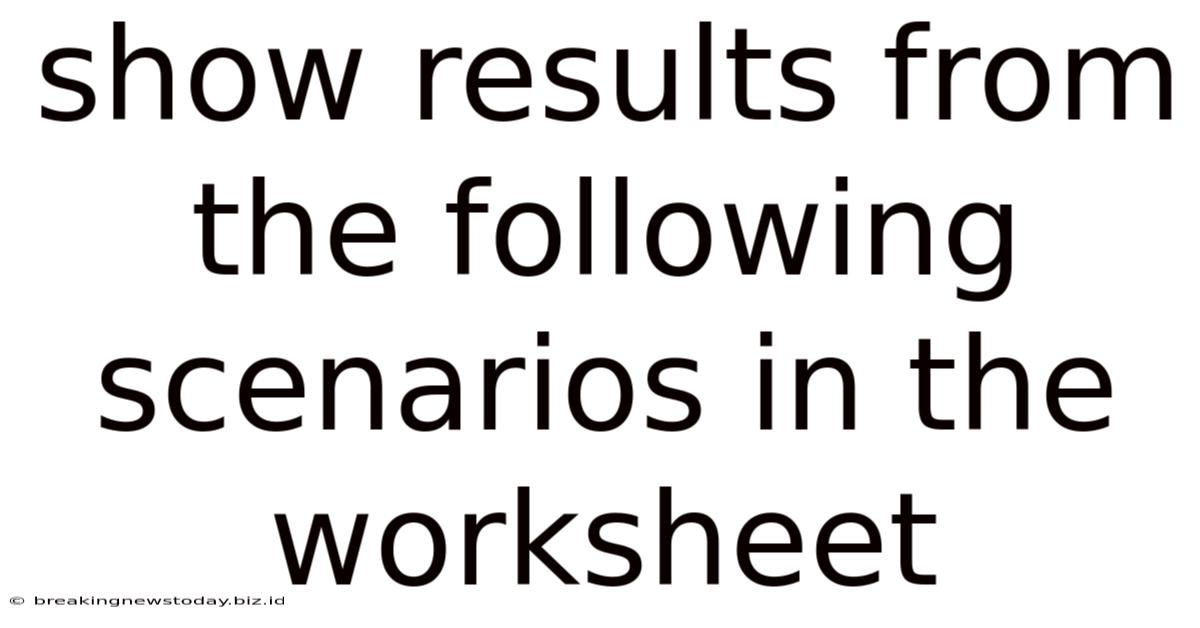
Table of Contents
Showing Results from Different Scenarios in a Worksheet: A Comprehensive Guide
This article provides a comprehensive guide on how to effectively display results from various scenarios within a worksheet, catering to different skill levels and software preferences. We'll cover methods suitable for Microsoft Excel, Google Sheets, and other spreadsheet programs, emphasizing techniques for clarity, efficiency, and effective data visualization. The examples will illustrate scenarios applicable to diverse fields, from financial modeling to scientific data analysis.
Understanding the Need for Scenario Planning
Before diving into the technical aspects, let's understand why displaying results from multiple scenarios is crucial. Scenario planning allows you to:
- Analyze different possibilities: Explore potential outcomes based on varying inputs or assumptions.
- Make informed decisions: Compare results and choose the best course of action.
- Identify risks and opportunities: Understand potential downsides and advantages of different approaches.
- Communicate effectively: Clearly present complex information to stakeholders.
Methods for Displaying Scenario Results
Several methods can be employed to show results from different scenarios in a worksheet. The best approach depends on the complexity of your data and your desired level of detail.
1. Using Separate Worksheets or Tabs:
This is a straightforward approach, particularly useful when dealing with many scenarios or complex data. Each scenario gets its own worksheet, clearly labeled (e.g., "Scenario A," "Scenario B," "Scenario C"). This improves organization and readability, especially for large datasets.
- Pros: Highly organized, easy to navigate, avoids clutter.
- Cons: Can be cumbersome if you need to compare scenarios side-by-side.
Example: Imagine analyzing the profitability of a new product under different marketing strategies. Each strategy (e.g., online advertising, print advertising, influencer marketing) could be represented on a separate worksheet, showing projected sales, costs, and profits.
2. Using Columns or Rows for Scenarios:
This method is suitable for a smaller number of scenarios and allows for direct comparison. Assign a column (or row) to each scenario, with the corresponding results listed below (or across). Clear headings are essential for understanding which data corresponds to which scenario.
- Pros: Easy comparison, compact presentation.
- Cons: Can become cluttered with too many scenarios or data points.
Example: Analyzing investment returns under different interest rate scenarios. Each interest rate scenario can be represented by a column, with the investment returns for each year listed in the rows beneath.
3. Using Data Tables (Excel & Google Sheets):
Data tables are powerful tools for automating scenario analysis. You specify input cells (those that vary between scenarios) and output cells (those that display the results). The data table automatically calculates the results for each combination of input values.
- Pros: Highly efficient, handles many scenarios easily.
- Cons: Requires understanding of data table functionality.
Example: Projecting sales based on different pricing strategies and marketing budgets. The pricing and budget values are the input cells, and the projected sales are the output cells. The data table calculates sales for each price-budget combination.
4. Using Pivot Tables (Excel & Google Sheets):
Pivot tables are excellent for summarizing and analyzing large datasets. You can use them to group data by scenario and see aggregated results (e.g., average, sum, maximum).
- Pros: Powerful for summarizing large datasets, flexible aggregation options.
- Cons: Requires some understanding of pivot table functionality.
Example: Analyzing survey results where respondents chose different options (representing scenarios). A pivot table could summarize the number of respondents choosing each option, providing a quick overview of the scenario preferences.
5. Using Charts and Graphs:
Visualizing results is crucial for effective communication. Charts and graphs can make complex data easily understandable. Different chart types are appropriate for different data:
-
Bar charts: Comparing results across different scenarios.
-
Line charts: Showing trends over time for different scenarios.
-
Scatter plots: Exploring relationships between variables across scenarios.
-
Pros: Easy understanding, effective communication.
-
Cons: May not be suitable for displaying detailed numerical data.
Example: Comparing the projected market share of a product under different competitive strategies using a bar chart. Each bar represents a scenario, and the height of the bar shows the projected market share.
6. Conditional Formatting (Excel & Google Sheets):
Conditional formatting highlights cells based on specified criteria. This is useful for quickly identifying best-performing or worst-performing scenarios.
- Pros: Immediate visual feedback, highlights key insights.
- Cons: Can be overwhelming if overused.
Example: Highlighting the highest profit scenario in green and the lowest profit scenario in red.
7. Scenario Manager (Excel):
Excel's Scenario Manager simplifies the process of creating and managing multiple scenarios. You can easily switch between scenarios and compare their results.
- Pros: Streamlines scenario creation and management.
- Cons: Available only in Excel.
Example: Defining various economic growth rates as scenarios, and instantly viewing the impact on projected revenue for each.
Best Practices for Effective Presentation:
Regardless of the chosen method, the following best practices ensure clear and effective communication:
- Clear labeling: Use descriptive labels for scenarios, data points, and axes.
- Consistent formatting: Maintain consistent formatting throughout the worksheet.
- Data validation: Ensure data accuracy and consistency.
- Visual aids: Use charts and graphs to enhance understanding.
- Concise explanations: Provide clear and concise explanations of the scenarios and results.
- Documentation: Document your assumptions and methodology.
Advanced Techniques:
For more sophisticated scenario analysis, you can explore techniques like:
- Monte Carlo Simulation: Uses random sampling to model uncertainty and generate a range of possible outcomes.
- Sensitivity Analysis: Examines how changes in input variables affect the results.
- What-if Analysis: Explores the impact of different assumptions on the outcome.
Software Considerations:
The specific implementation of these methods may vary slightly between spreadsheet software (Excel, Google Sheets, LibreOffice Calc, etc.). However, the underlying principles remain the same. Familiarize yourself with the specific features and functions of your chosen software.
Conclusion:
Displaying results from multiple scenarios in a worksheet is essential for effective decision-making. By choosing the appropriate method and following best practices, you can create clear, concise, and informative presentations that facilitate informed choices and insightful analysis. Remember to tailor your approach to the complexity of your data and the needs of your audience. Experiment with different techniques to find the approach that best suits your needs and helps you tell a compelling data story. The key is to organize your data effectively and use visual aids to highlight key findings, ensuring your analysis is clear, concise, and readily understood.
Latest Posts
Latest Posts
-
To Execute The Art Of Scratching You Must
Jun 07, 2025
-
After Completing And Documenting The Ada Procedures
Jun 07, 2025
-
A Pivot Table Allows All Of The Following Except
Jun 07, 2025
-
The Embroyblast Eventually Differentiates Into The
Jun 07, 2025
-
Seventy Five Percent Of Students Admit To Inappropriately Using Technology By
Jun 07, 2025
Related Post
Thank you for visiting our website which covers about Show Results From The Following Scenarios In The Worksheet . We hope the information provided has been useful to you. Feel free to contact us if you have any questions or need further assistance. See you next time and don't miss to bookmark.